
Nokia Lumia RAW development software makes the photos you take with your phone more beautiful, with better color and resolution.
Get the SILKYPIX Developer Studio SP for Nokia Lumia as a free download.
Download from SILKYPIX.US Download from Dropbox
Your Photos Before and After
SILKYPIX Developer Studio SP for Nokia Lumia generates TIFF or JPEG file from DNG file taken by Nokia Lumia 1020, 1520, or 930.

Features in Your Free Version of SILKYPIX
Fix Uneven Colors in Photos

The result of working with professional photographers to create a solution that produces the best color reproduction and tonality possible with a digital SLR camera is SILKYPIX.
Even working with images captured from mobile devices, you can achieve tonal results. This is the power and advantage of SILKYPIX: reduce exaggeration and produce more faithful color.
Color unevenness, also known as color vignetting is a problem in mobile device cameras that are corrected automatically with SILKYPIX.
High Resolution
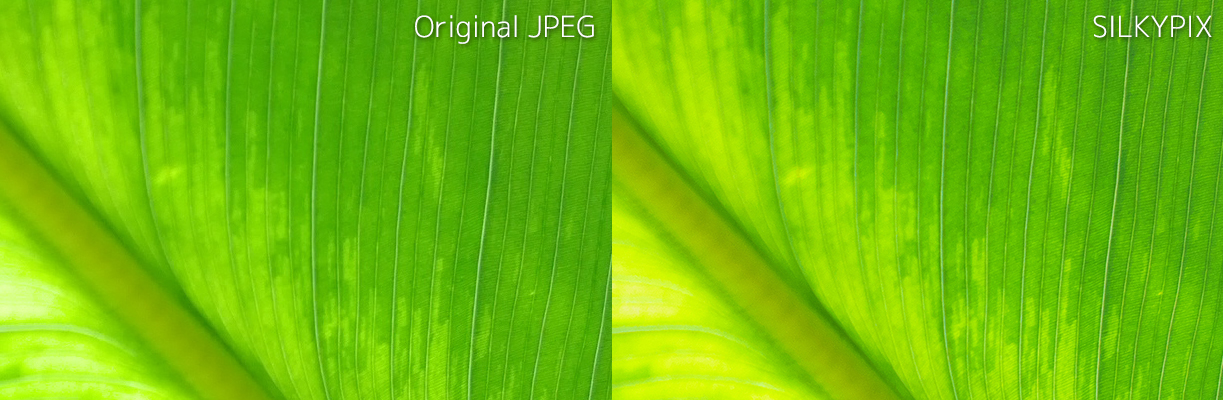
A high resolution sensor does not matter much if you are losing a lot of detail when you export your photo. SILKYPIX details remain sharp and clear, and SILKYPIX takes advantage of the high resolution capture taking place in your Nokia Lumia phone camera.
Low Noise
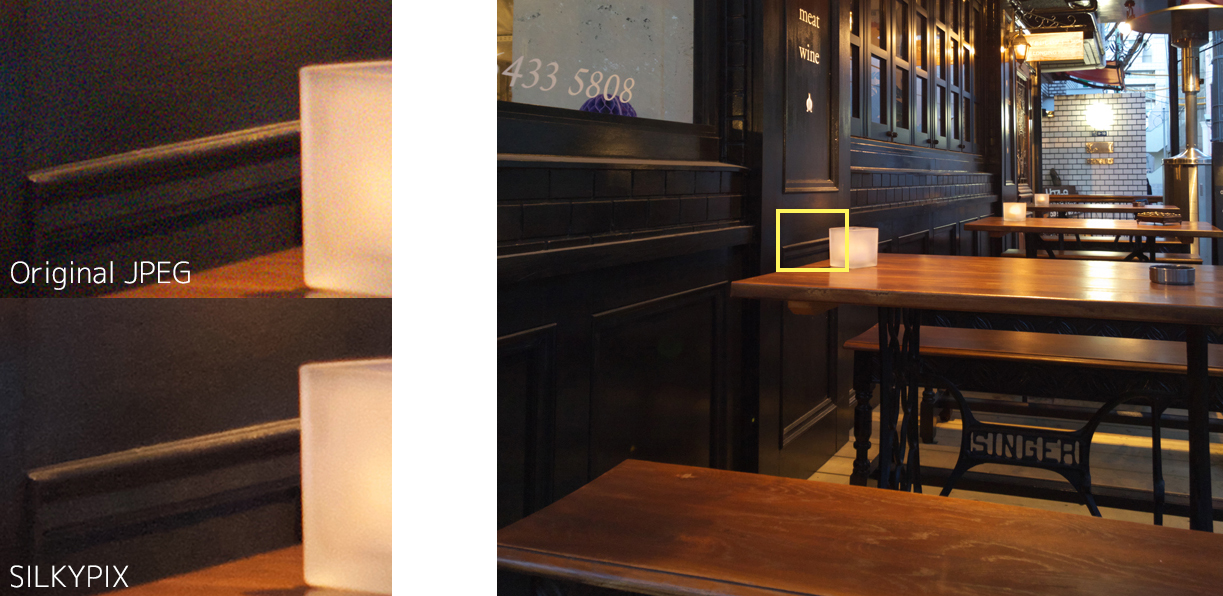
Even at high ISO sensitivity in a dark scene and setting your camera to reduce noise, you can do better. Generally when the size of a pixel becomes smaller, noise tends to increase. SILKYPIX corrects the slight noise of high and narrow pixel pitch in Lumia series.
Rich Adjustment Functions: SILKYPIX Developer Studio SPfor Nokia Lumia has many features to adjust your photos. Exposure bias, white balance, contrast, saturation, sharpening, noise reduction, tone curve, lens aberration correction, cropping and more.
SILKYPIX is Bundled with Professional Cameras
SILKYPIX is RAW development software that generates a high-resolution picture from the RAW file of more than 500 different digital cameras. It also has been adopted as the bundled software of leading camera manufacturers and replacement lens manufacturers.
- Casio: SILKYPIX Developer Studio 4.0 for CASIO
- FujiFilm: RAW FILE CONVERTER EX powered by SILKYPIX
- Panasonic: SILKYPIX Developer Studio SE
- Pentax Ricoh: SILKYPIX Developer Studio 3.0 LE (for PENTAX)
- Samsung: SAMSUNG RAW Converter
- Tamron: SILKYPIX Developer Studio 4.0 for TAMRON
SILKYPIX Developer Studio SP Technical Details
Auto-Correct Color Vignetting Technology
Color vignetting is the reduction of brightness or colors at the image corners compared to the image center.

Color vignetting is caused by the light which come through the lens hitting at an angle to the image sensor.

In professional photography, filters to cut infrared (IR) and ultraviolet (UV) are placed in front of the image sensor.These filters are plate-like glasses with a certain thickness. An incidental luminous flux causes color vignetting.
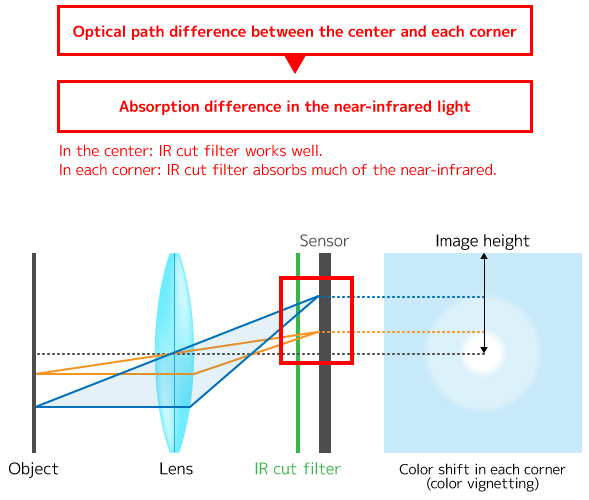 Brightness or color reductions caused by color vignetting depends on light sources at the time of shooting. This makes color vignetting difficult to correct. To correct color vignetting automatically, advanced image processing algorithms are required.
Brightness or color reductions caused by color vignetting depends on light sources at the time of shooting. This makes color vignetting difficult to correct. To correct color vignetting automatically, advanced image processing algorithms are required.
SILKYPIX Developer Studio SP for Nokia Lumia corrects color vignetting automatically with our original light sources detection technology. Our light sources detection technology identifies colors of light sources from a photo taken with your smartphone.
According to identified colors of light sources, SILKYPIX Developer Studio SP for Nokia Lumia determines correction parameters and corrects color vignetting automatically.
High Quality Adjustments for DNG Images
The DNG format is a high-quality format of image file that the Nokia Lumia 1020, 1520, and 930 can take. If you have one of these phone models, you should take your photos in DNG format. The DNG file in Lumia 1020, 1520, and 930 contains high tone 10bit information which the image sensor is captured. JPEG files contains 8 bit information. Use the DNG format for better quality photos.
You can convert adjusted DNG images to JPEG/TIFF image with SILKYPIX Developer Studio SP for Nokia Lumia later. SILKYPIX Developer Studio SP for Nokia Lumia can adjust JPEG data taken from Lumia 1020, 1520, and 930 but its always better to start with DNG when you can.
System Requirements
- Microsoft® Windows® 8.1 / 8 / 7 / Vista (admin rights for installation)
- Intel Pentium® processor-based PC CPU or compatible computer; Multi-core processor ready (Intel Core i7,Core 2 Quad, Core 2 Duo, AMD Phenom II X4, Phenom X4, etc.)
- 1GB RAM or greater (more is better)
- HDD 100 MB or space for installation and sufficient disk space for image storage
- XGA (1024x768), Full Color (24 bit or higher) Display
- Keyboard, mouse, or equivalent devices
Get the SILKYPIX Developer Studio SP for Nokia Lumia as a free download.
Download from SILKYPIX.US Download from Dropbox
SILKYPIX is a registered trademark of Ichikawa Soft Laboratory Co., Ltd. Microsoft(R) and Windows(R) are registered trademark of Microsoft Corporation. NOKIA is a registered trademark by Nokia Corporation. LUMIA is a registered trademark by Microsoft Mobile Oy. Intel(R) and Pentium(R) are registered trademark of Intel Corporation. Other listed Company name and product names are registered trade mark by each companies.





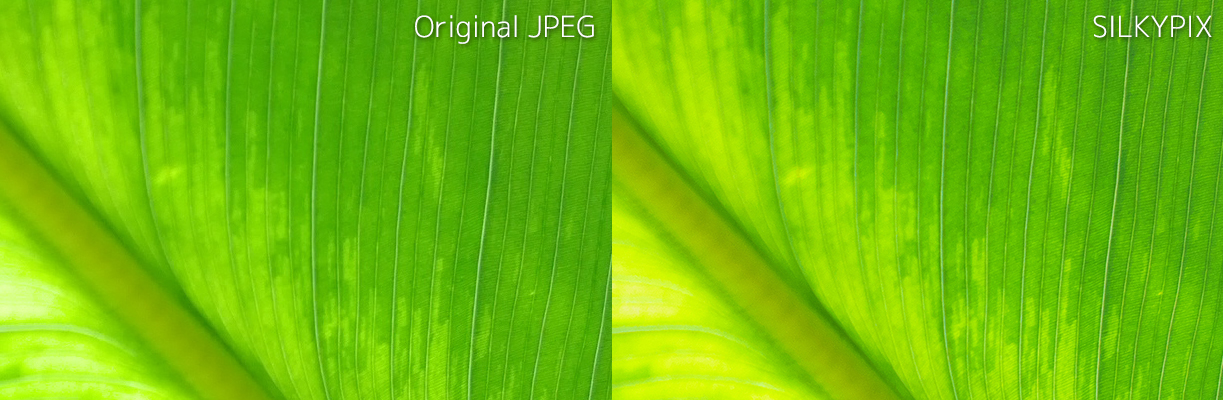
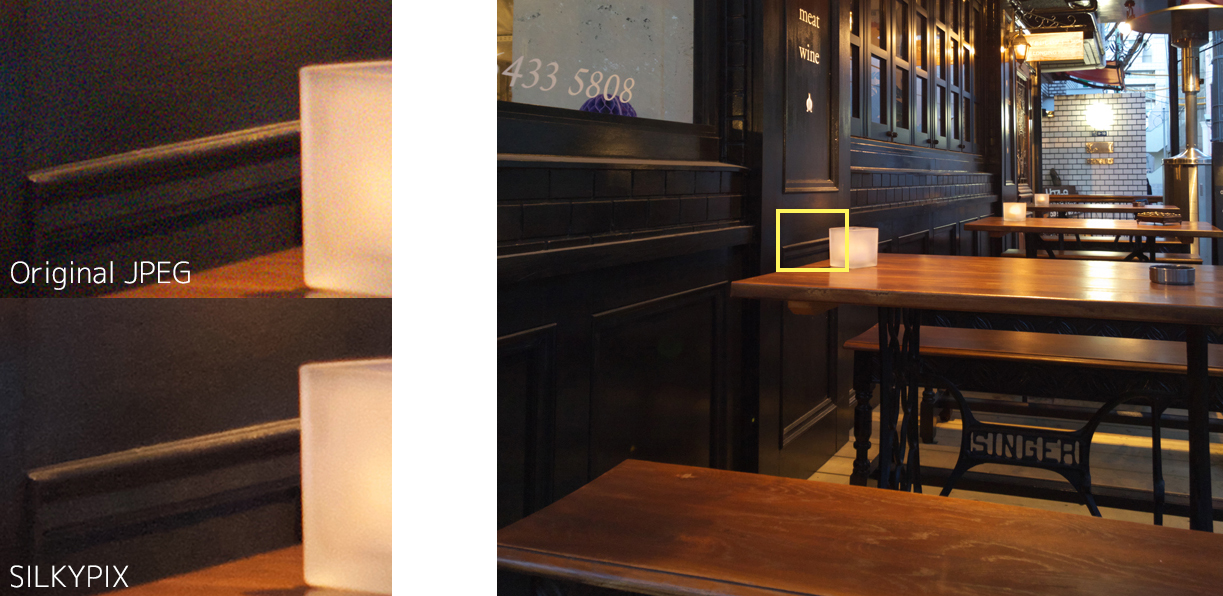


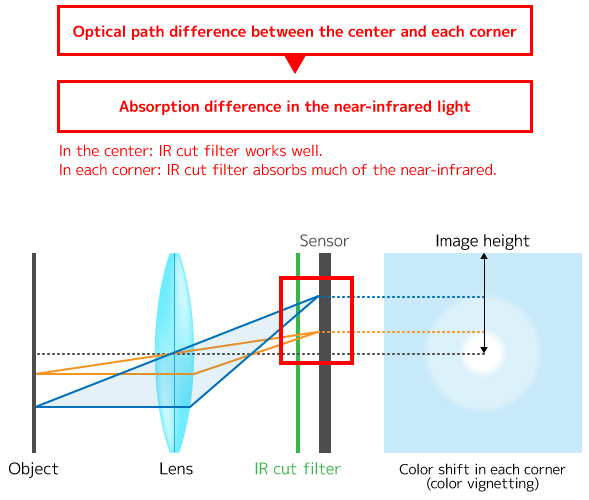 Brightness or color reductions caused by color vignetting depends on light sources at the time of shooting. This makes color vignetting difficult to correct. To correct color vignetting automatically, advanced image processing algorithms are required.
Brightness or color reductions caused by color vignetting depends on light sources at the time of shooting. This makes color vignetting difficult to correct. To correct color vignetting automatically, advanced image processing algorithms are required.